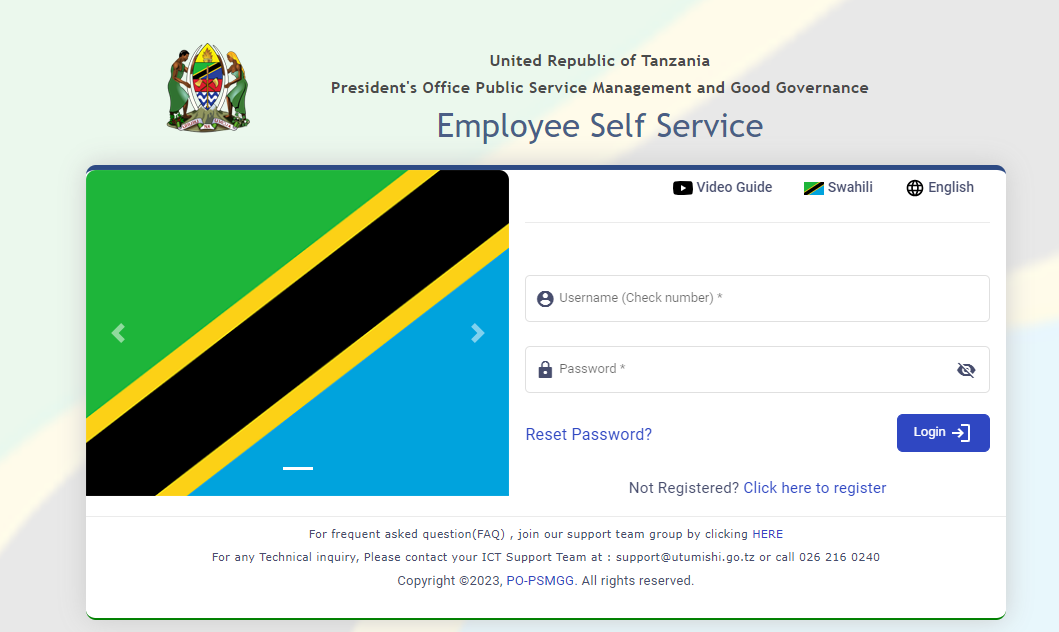
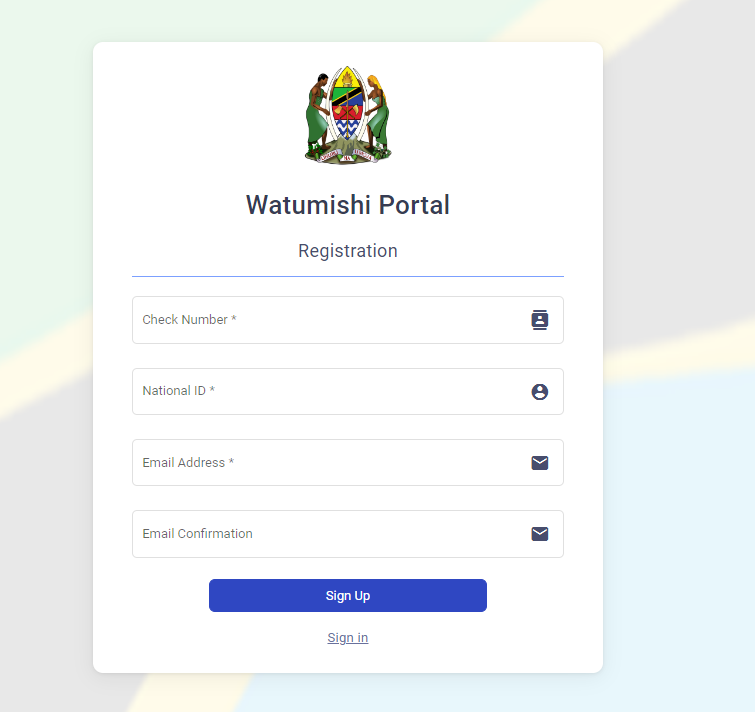
The Employee Self Service (ESS) Utumishi is an online platform provided by the President’s Office Public Service Management and Good Governance of the United Republic of Tanzania. It offers a wide range of services to employees, allowing them to access various information and perform essential tasks related to their employment, including managing the entire transfer workstation process, from one organization to another organization or transfer from one region to another region for different reasons. In this comprehensive guide, we will walk you through the step-by-step process of both ESS Utumishi login and registration. The ESS portal is the key to accessing these services.
ESS Utumishi Services
The ESS Utumishi platform provides several valuable services to employees, empowering them to manage their employment-related matters efficiently. These services include:
- Salary Slip Access: Employees can easily view and download their monthly salary slips through the platform.
- Leave Request: Applying for leave becomes hassle-free, as employees can submit their leave requests directly through the portal.
- Information Update: Employees have the flexibility to make necessary changes to their personal information, such as updating their contact details, through the platform.
- Access to Various Modules: The platform provides easy access to modules like “My Profile,” “Salary Slip,” and “e-loan,” enhancing convenience and streamlining processes.
- Additional Services: Employees can manage other work-related matters, such as performance evaluations and goal-setting, through the user-friendly ESS Utumishi platform.
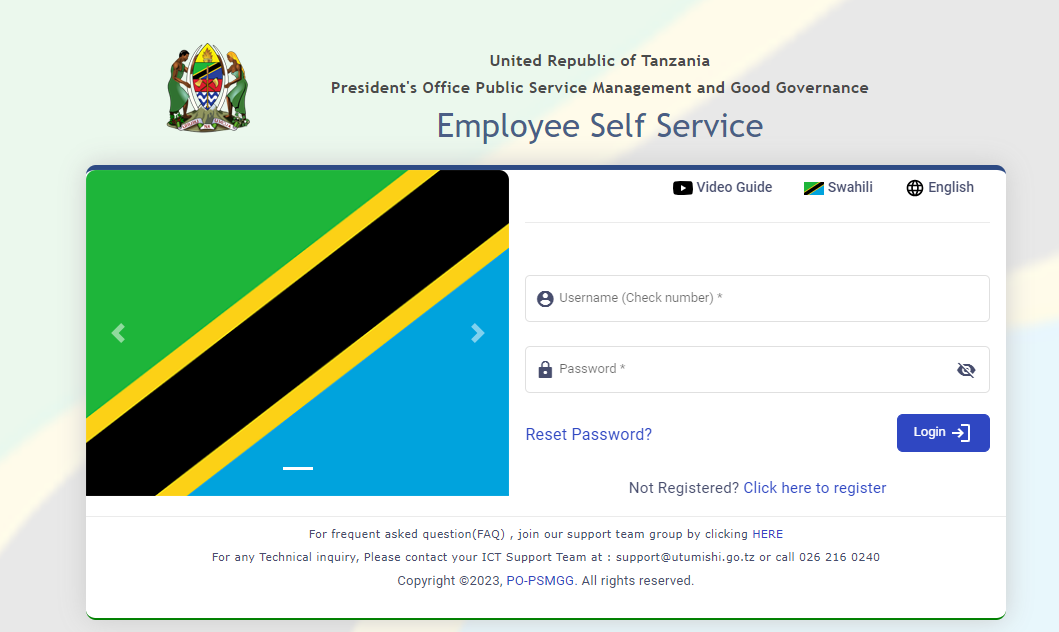
ESS Utumishi Login: Step-by-Step Guide
To access your ESS Utumishi account, follow these simple steps for ESS Utumishi Login :
- Visit the ESS Utumishi website at
- Enter your username (check number) and password in the respective fields.
- Click on the “Login” button.
- If you forget your password, click on the “Reset Password?” link to reset it.
- If you are not registered yet, click on the “Click here to register” link to register.
If you have any frequently asked questions (FAQ), you can join our support team group by clicking HERE. For any technical inquiries, please contact your ICT Support Team at [email protected] or call 026 216 0240.
ESS Utumishi Registration: Step-by-Step Guide
If you’re new to the ESS Utumishi platform, follow these steps for a seamless registration process and then you can do ESS Utumishi Login
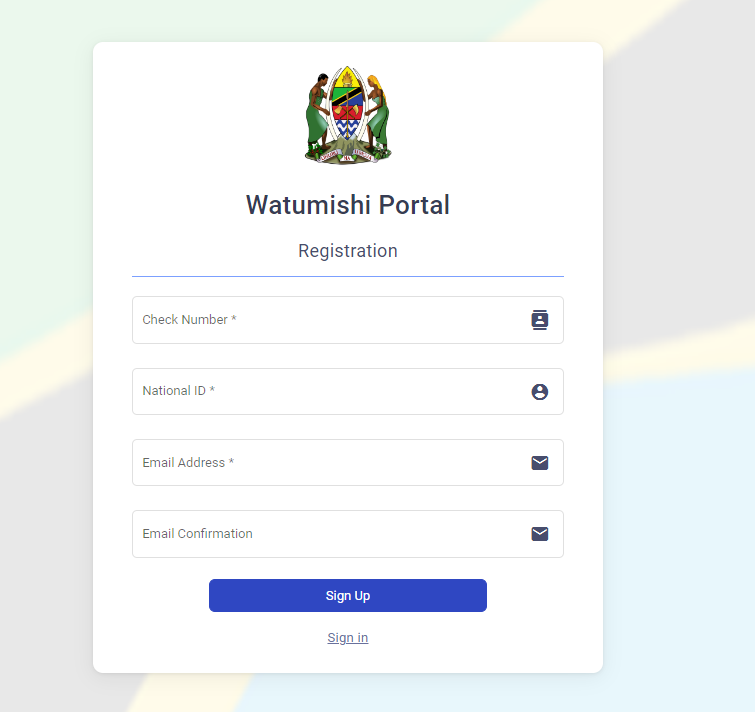
A. Accessing the ESS System
- Open your preferred web browser and search for “essutumishi” on Google or go directly at ess.utumishi.go.tz.
- Click on the search result that says “Employee Self Service Utumishi” to access the ESS Utumishi system.
- On the system page, you will find a username and password box. Below that, click on the “CLICK HERE TO REGISTER” link. This will redirect you to the Watumishi Portal.
B. Registration and Verification
- Fill in the required details for registration, including your check number, NIDA number, and email address.
- Repeat your email address for confirmation and click on the “Sign Up” button to proceed.
- If your registration is successful, you will receive an SMS confirming your registration.
Shortly after registration, you will receive an email containing your check number and a password, which will serve as your login credentials.
ESS Utumishi Logging into the System
- Exit the system and reopen it.
- Enter your check number and the provided password/credentials to log in.
- The system will prompt you to enter your old password (received via email) and set a new password. Ensure that your new password meets the required criteria, such as starting with a capital letter, including symbols like @#$+, and containing numbers (e.g., “Mabumbe@1186”).
- Once your password is successfully changed, click “OK” to proceed.
D. Incomplete Registration
If your registration is incomplete or requires further action, you will receive a message guiding you on the necessary steps. In such cases, it is recommended to visit the Human Resources Officer (HRO) to correct any details in the Human Capital Management Information System (HCMIS).
E. Final Steps
After completing the registration process, various modules, including ‘My Profile’, ‘Salary Slip’, and ‘e-loan’, will become accessible, indicating a successful registration.
To further enhance your user experience, you can set your supervisor by following these steps:
- Click on ‘Set Supervisor’.
- A dialogue box will appear, allowing you to enter your supervisor’s name (you can use the first few letters of their name) and save it.
Using the Performance Evaluation Module (PEPMIS)
The Performance Evaluation Module (PEPMIS) is an essential tool within the ESS Utumishi platform. It enables employees and employers to set goals, objectives, and small tasks to achieve performance evaluations within a defined timeframe. Here’s how you can utilize this module effectively:
A. Accessing PEPMIS
- Click on the PEPMIS module within the ESS Utumishi platform.
- The module will open and display six steps related to employee performance evaluation:
- Annual Institutional Performance Planning
- Implementation and Monitoring
- Annual Institutional Performance Plan Update
- Employee Performance Assessment
- Employee Performance Assessment Referral and Appeal
- Report
B. Adding Tasks and Subtasks
- Click on the first element of PEPMIS to begin.
- You will see a dashboard with options to create tasks and subtasks. Provide details such as start and end dates, weight, performance indicators, and actions.
- Click on ‘+Create Task’ to enter your first objective and save it.
- Repeat this process for all your goals for the year.
- Use the ‘Action’ options to create, view, edit, delete, or submit subtasks.
Important Notes:
- Ensure the accuracy of your tasks and subtasks before submitting them, as once submitted, they can only be viewed by your supervisor.
- After submission and finalization by your supervisor, you can track the start and end dates of your tasks and subtasks effectively.
Alerts in PEPMIS
PEPMIS provides three types of alerts to employees and employers, ensuring effective goal management and timely completion:
- Green Alert: This alert indicates that there is ample time to work on and submit your goals to your supervisor.
- Yellow Alert: This alert indicates that there is limited time left to complete and submit your goals.
- Red Alert: This alert warns that the deadline is imminent, urging prompt action.
With the comprehensive services and features offered by the ESS Utumishi platform, employees can manage their employment-related matters efficiently and conveniently.
Remember, if you have any questions or encounter any difficulties during the ESS Utumishi login or registration process, feel free to contact our dedicated ICT Support Team at [email protected] or call 026 216 0240.
Now, make the most of the ESS Utumishi platform and streamline your employment-related tasks with ease!
Conclusion
In conclusion, the ESS Utumishi platform is a revolutionary tool that caters to the various needs of public servants in Tanzania. With its impressive range of features and user-friendly interface, managing employment-related information and services has never been easier. The platform continues to serve as a model of efficiency, transparency, and professionalism in public service management, echoing the core values of good governance.
While initial usage may seem daunting, understanding the ESS Utumishi login or registration process, and usage of the platform becomes quite straightforward with guidance. Hopefully, this comprehensive guide helps you understand and engage with the ESS Utumishi platform better.
OR Go to our homepage click here
